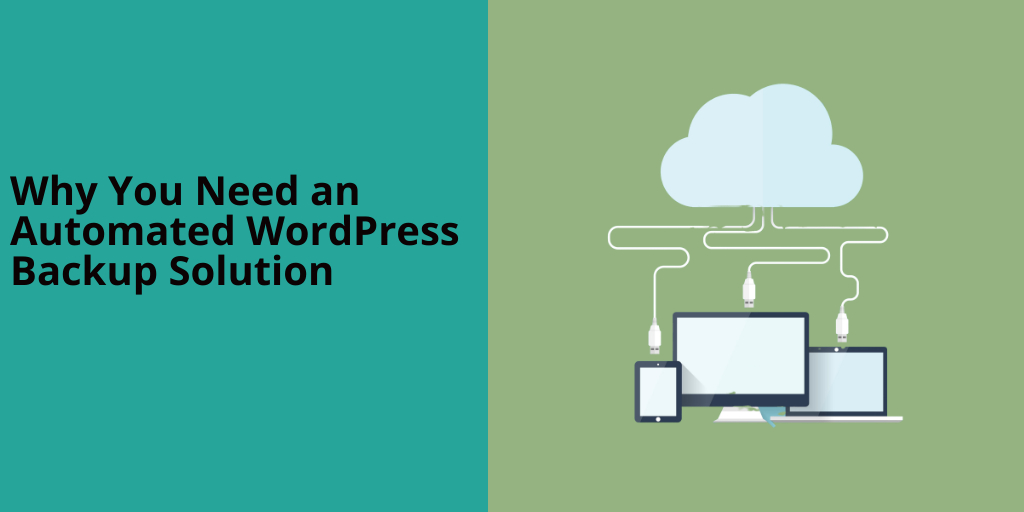Websites are also vulnerable; fire, natural disasters, hackers, file corruption, updates, and hosting companies going out of business can wipe out your website.
First impressions count, even in the online world, so your website must always be accessible. You can give yourself peace of mind and be ready for any contingency by developing an automated WordPress backup solution.
Read on to discover why WordPress backups are so important as well as a few examples of plugins and software that make it relatively straightforward to protect your website from disaster.
I am a participant in quite a few affiliate programs that I believe can add value to your business. If you don’t know what that means, you can read more about it in my privacy policy.
What are WordPress Backups?
WordPress websites are not static creations. They evolve over time and grow with your business. User-generated content, e-commerce sales, images, media files, and updates mean your website changes every day.
This means that you need to maintain a backup schedule of incremental, differential, and full backups to ensure your Website data and its files are as up to date as possible.
While WordPress sites are created from thousands of different files, they can be split into two main parts: WordPress files and the WordPress Database.
Your site contains:
- Theme / Plugin files
- Image / Media uploads added to the wp-content/uploads folders
The WordPress database carries all of your website content, including:
- Page content
- Comments (user-generated content)
- Page builder designs (Elementor, Elegant Themes, etc.)
- Form submissions
- Settings
A backup creates a website copy that you can store somewhere else, such as your local PC, thumb drive, external hard drive, or a cloud service. For ultimate security, it’s recommended to store your site in at least three different locations.
What’s Included in a WordPress Backup?
WordPress websites are created from thousands of different files working together, so a typical backup will include:
- The WordPress MySQL database
- Media files like images, audio files, and videos
- Theme files
- Plugins
- Core files including PHP, JavaScript, CSS, and more
Why is an Automated WordPress Backup Important?
Your website is vulnerable to many different scenarios that could cause downtime or make your site irrecoverable.
- A plugin, theme, or site update could break your site and make it unreachable or unusable.
- Your host might have a server failure or go out of business
- Malicious actors can break your security and inject malware or corrupt files
- You could accidentally delete essential files
Each situation represents the potential downtime of your entire site or some parts of it. Without a backup, many of the above conditions could prove catastrophic to your business.
In short, if you have a website, you need to have regular backups created that are stored somewhere other than your hosting provider.
Do I Really Need a Website Backup if My Hosting Does it?
Your hosting provider most likely provides a backup service of your website, but they are not responsible for your business.
You cannot guarantee how often the backups are created or how long they are stored. Most hosts will not check your backups for completeness or do malware scans.
If you want to ensure you have complete, working backups of your WordPress site, you need to do it yourself or hire professionals to do it for you.
There are always exceptions. Premium managed WordPress hosting services often provide backup services with off-site storage. Their comprehensive backup solutions alone can make these services worth the monthly subscription if your site is mission-critical.
How Can I Create a Backup of My Website?
You have a lot of options for performing WordPress Website backups. Here are a few you can look into.
Hosting Provider; The first option is to use your hosting provider. As discussed, that strategy comes with risks. You can always log in occasionally and download the zip files to your computer to mitigate some of the dangers of having your hosting provider handle your backups.
Plugins: A few great WordPress plugins are available as plugins, with many offering sophisticated options for managing your backups. Most backup plugins are paid, but many have free options that provide enough functionality if you don’t require anything too complex.
For example, I use the free version of Updraft Plus to automatically backup and store several different copies of my WordPress site. The features in premium would be nice to have, but they are not essential for my modest needs. I also use Duplicator and DekstopServer to create a local copy of my WordPress site.
Paying for the premium versions usually gives you a ton of extra options. The most significant advantage is to have access to professional support if you run into trouble.
cPanel: If your host uses cPanel, you can log in and access your cPanel file manager to download all your WordPress files, but you will have to compress them into a single zip file.
When you have all your WordPress files compressed, you can download them to a folder on your computer. vDeck and Plesk also have their own file managers, so you can follow the same process with these platforms.
Plesk: Plesk is an alternative to cPanel used by WordPress hosts and delivers backup solutions for compressing your website and giving you the option to download it.
Use a WordPress Managed Service: Backups can seem a low priority when you are busy managing your company. As a result, they don’t get done as often as they should. Managing a repository of files stored in different locations can take up time you don’t have.
Instead of letting your carefully created backup plan fall by the wayside, you can hand over all backup duties to a managed WordPress service. Not only will a managed WordPress service [affiliate link] create and store backups of your website, but they will also ensure everything else about it is up to date and working correctly and monitor it for any downtime issues.
Can I Use a WordPress Plugin to Create a Website Backup?
You can use a plugin like Updraftplus to create an automated WordPress backup and store it in a safe place. Other well-respected WordPress backup solutions include BackWPup, JetPack Backups, and Duplicity.
Plugins all handle WordPress backups differently. Just about all of them will automate the task for you, and many can do a variety of backup types, such as incremental and full backups or database-only backups.
Others, like UpdraftPlus, can download the backed-up files directly to a cloud service like Google Drive. UpdraftPlus includes a premium feature to copy your backup files to several different cloud storage services.
Where Should I Store My WordPress Backups?
A backup must be stored in a secure location away from your primary hosting. If you are using a plugin as an automated WordPress backup solution, be mindful that most will default to storing the backups in a folder on the same server on which your website is hosted. Storing your website files in this way makes them vulnerable to server failure and hacking threats.
The preferred strategy for storing backups is to keep copies in three different locations. Consider using the following devices:
- USB Flash Drives
- Hard Drives on your local computer
- External hard drives
- Optical storage like Blu-Ray and DVD
- Cloud services like Amazon AWS, Google Drive, OneDrive, or DropBox
Three should make your backups relatively secure should anything happen to one of the other copies, but the more backups you have, the more secure will be your website.
Can I Automate WordPress Backups?
If you have some technical knowledge, it will be possible for you to create an automated WordPress backup system on your own.
Plugins make backups a relatively straightforward affair if you have a moderate level of knowledge of WordPress.
More advanced users could use Cron tasks and scripts on the server-side. Cron scripts consume server resources, so you will need to get the okay from your hosting provider before using them.
A large backup in progress can cause bottlenecks on servers, especially on shared hosting, where your site shares the same resources as hundreds of other sites.
Automated backups can provide a lot of peace of mind. Still, it’s always a good idea to periodically check in on the processes to ensure that everything is working as expected.
How Often Should I Create Backups?
When you create an automated WordPress backup, you will need to copy its files and the database depending on how your site functions. You may not have to back up both sections with the same frequency level.
Say you only post a blog once a week, but your site receives a lot of user comments each day. In this case, you might want to back up your site’s files at least weekly, but do a database backup every day.
In these instances, your site’s files in the wp-content/uploads folder will be backed up every week. Doing this will ensure you have copies of all the file uploads used in your blogs, including images and media.
A busy e-commerce site would require a daily backup to always have the latest user-generated content and customer data.
When you separate your backup frequencies like this, you reduce your workload because you are not using resources to copy files that have not changed.
Even large, busy sites have relatively small databases, and therefore, they are much easier to backup. An extensive collection of media files, on the other hand, can take up many gigabytes of space.
Types of WordPress Website Backups
Fortunately, you have a lot of options for performing WordPress Website backups. Here are a few you can look into.
Hosting Provider; The first option is to use your hosting provider. As discussed, that strategy comes with risks. You can always log in occasionally and download the zip files to your computer to mitigate some risks.
Plugins: WordPress plugins are available to handle your website backups. Many of the plugins have advanced options. Free versions may have all the functionality your website needs. If your needs grow, you can consider paying the affordable annual fees to access their more advanced capabilities.
You are also required to provide your own technical expertise with the free versions and may find them difficult to set up and maintain if you are not familiar with the workings of WordPress
cPanel: If your host uses cPanel, you can log in and access your cPanel file manager to download all your WordPress files. You will have to compress them into a single zip file to download them to a folder on your computer.
vDeck and Plesk also have their own file managers, so you can roughly follow the same process with these platforms.
Use a WordPress Managed Service: You are busy running your company, so backups often take a backseat in the priority stakes, and they are easy to forget to do regularly after a hectic day. Large backup repositories can also become unwieldy to manage when constantly rotating old backups to make way for new files.
Managed WordPress services can automate the entire backup process, so you always have access to a working WordPress installation should disaster strike.
Another advantage of a WordPress maintenance service is that your WordPress files are stored off-site, which means they are safe should your backups or your host’s backups get destroyed or corrupted.
Other Types of Backups
Backups can be divided into four different groups, and when you use them as part of your backup plan, you can significantly decrease the workload and the bandwidth required to create backups.
Real-Time Backups – e-commerce sites recording hundreds of daily transactions would be most secure with real-time backups. These backups are referred to as CDP (Continuous Data Protection) or near-CDP backups.
Full Backups – A full backup creates a complete copy of your site and will include your database (including your posts), core files, plugins, themes, and all uploaded media files stored in the wp-content folder. A large website will create a hefty file, so this type of backup is performed the least often.
Differential Backups – A differential backup will only capture changes made since the last full backup. These backups are a lot smaller than full backups and can be created with greater frequency.
Incremental Backups – These backups on capture files that have changed since the previous backup, making them ideal for a daily backup because they require fewer server resources and less bandwidth for transferring to off-site or cloud storage.
Backup Checks and Testing
It’s one thing to have a ready supply of WordPress backups, but how do you know if they will work come crunch time? Backups are digital files that are easily corrupted, and without regular testing, you won’t know their state until it’s time to restore your site.
Manually testing backups is a pain because you need to build test servers to create a fully-functioning duplicate of your site and test it extensively to ensure everything is working. Plugins that make test servers at the click of a button or managed WordPress services can be a huge timesaver in this regard.
Summing Up
A WordPress website is a complex beast that makes backing up and restoring a complicated procedure for the inexperienced. However, when your business relies on a website always being accessible on the web, regular backups are critical to quickly resuming business with minimal interruption.